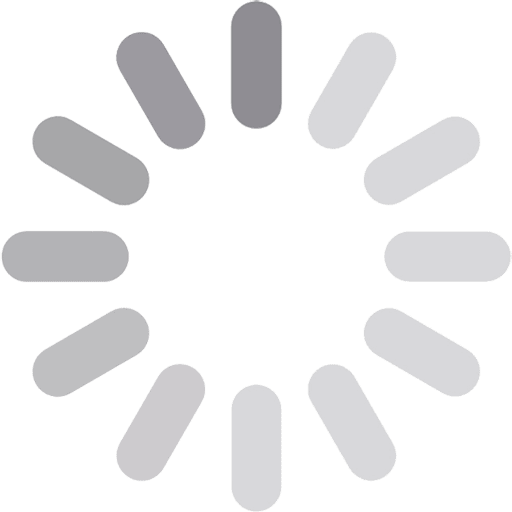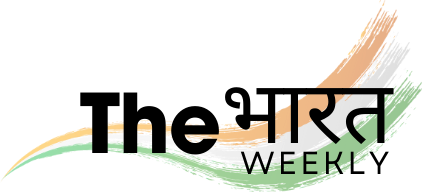The more kids’ lives are built around technology, the more exposed they are to the online world. The internet has numerous advantages, but it poses risks as well, which include, but are not limited to, inappropriate content, cyberbullying and invasion of privacy. Therefore, it is very important to adequately customize the filters and the security threats on your child’s devices to enable a safe and enjoyable online experience. This is a step-by-step guide on how to go about setting up filters and safety adjustments.
Table of Contents
ToggleWhen it comes to kids, they have an inquisitive nature, making them likely to stumble upon inappropriate material or be swindled by online fraudulent activities. Digital safety is making sure that children have a safe space where they are able to discover and gain knowledge without coming across topics or ideas that are inappropriate. There are some major issues that should be dealt with:
Many devices have in-built parental control features that allow parents to set limits to their screen time, limit content, or supervise. Below is what you need to do to activate them.
Various web browsers have the option of settings that restrict the use of harmful sites for a safer browsing experience.
There are apps that are not built in that provide more features for control and monitoring:
A number of routers allow you to restrict harmful websites on a per-network basis, protecting all devices attached.
Google Nest Wi-Fi and Eero Secure are examples of routers that have advanced filtering since the security is built-in.
Children are more vulnerable to bullying and inappropriate materials when using social media. To protect the children:
Trusting your child is quite important; however, protecting them in itself is a whole different step, although there have to be relevant boundaries set so as not to make them feel violated. To find such a middle ground, consider:
Parents and children come across a wide variety of resources on the internet these days, and there are ways to engage with this content safely. There are also sites that allow users to interact with adult content. Here are some links that can guide parents on how to deal with or educate their children on the issue of adult content on the web.
There are a number of strategies that parents and guardians can use against children’s access to pornographic content on sites like Pornhub. The first is to use internet filtering on the devices. As such, it is essential to turn on parental controls in children’s devices and browser settings to help block website sites such as Pornhub. Net Nanny and Qustodio are examples of third-party parental control apps that allow parents to set adult content filters on their home routers, preventing devices connected to the home network from accessing inappropriate websites. Lastly, it is worth noting that there are age-appropriate instructions and conversations parents can have with children on the explicit content available on websites like Pornhub and the reasons why they are not permitted to access such material. It is also good to monitor children’s’ online interaction and build a sense of trust so that children do not seek out potentially harmful material on the web.
While placing safety measures and securing your kid’s equipment may seem like a one-off job, it is not. It is a combination of technological restraint as well as teaching and guidance. The practical consequences of such an approach consist in configuring parental controls, putting in place filters, applying monitoring solutions, and informing parents’ about the need to communicate with their children. Yes, the risk is there. But it can be controlled. All it takes is a bit of caution on the parent’s part.